Signing up your child to use the online library service Overdrive
Parents' Guide
The importance of reading at the moment cannot be understated – it gives us all a way to relax, bond with our families and escape the current situation.
At Hamstead Hall Academy, we champion books at every chance we get. We have been looking for a way to get books into our pupils' hands during this lockdown and have created a reading portal with a selection of the best online reading resources available.
By far the most effective of these resources is the Library of Birmingham Overdrive service. An online library with easy access to thousands of e-books. These are books your child can read online on their PC.
To access it your child will need a Library of Birmingham account.
If your child already has a library account please click here
Please email enquiries@libraryofbirmingham.com with your child's library card number and they will set up their Overdrive account for you.
Once you have received a reply click here to sign in.
IMPORTANT- The Library of Birmingham does not offer age restrictions on books automatically. It is up to you to restrict what your child can borrow. We strongly recommend you restrict Mature Adult books and we would suggest you also restrict General Adult books until your child is at least 15.
You can do this as soon as your child has access to the Overdrive platform.
Click the My account button in the top right corner.
Then click Settings.
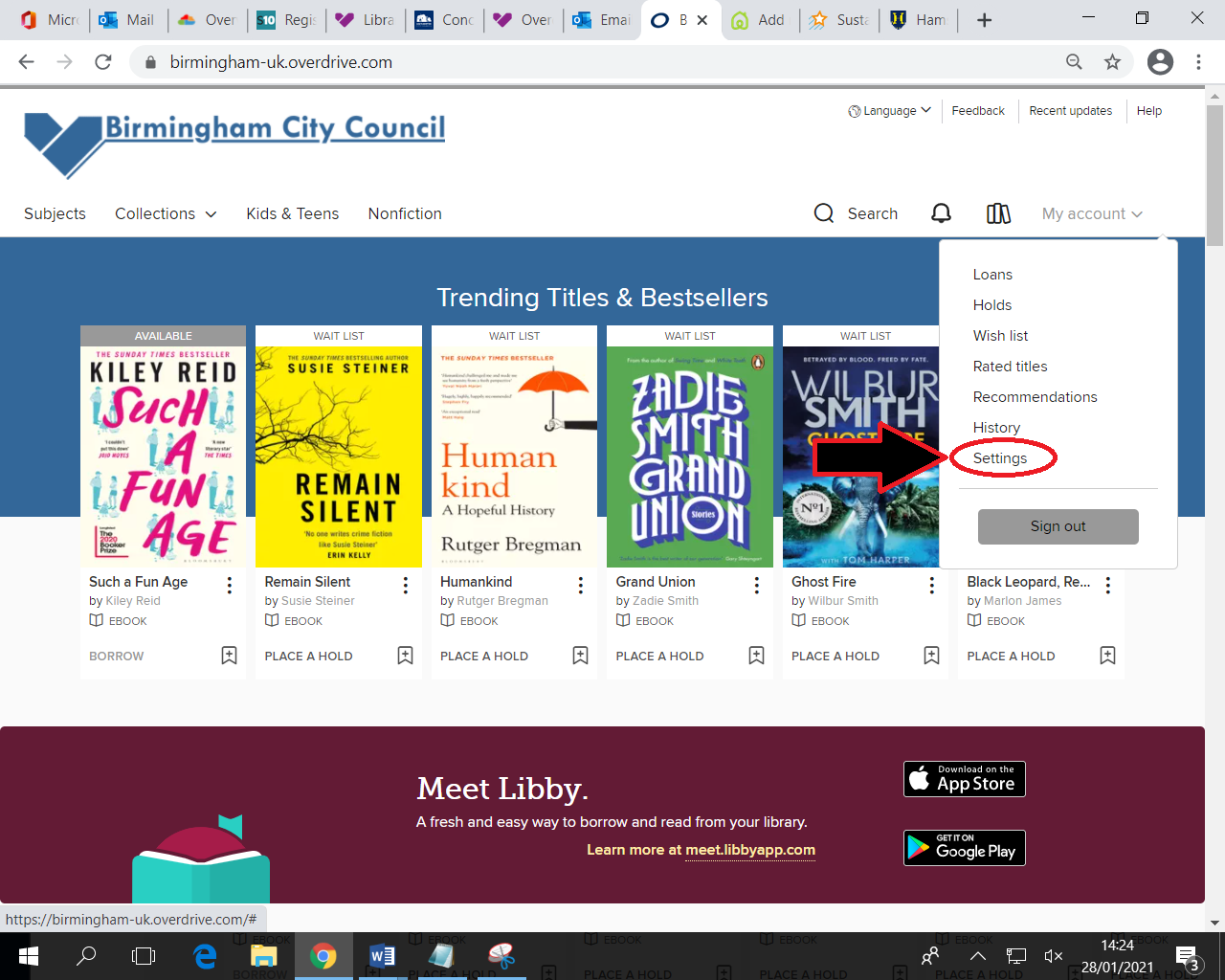
Then make sure that the JUVENILE and YOUNG ADULT buttons have GREY backgrounds and the GENERAL ADULT and MATURE ADULT buttons have white backgrounds. See example below.
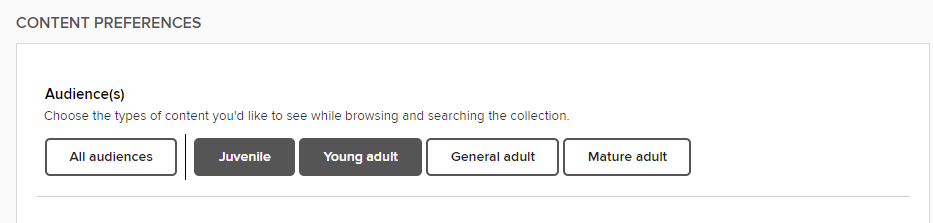
This will automatically update.
If your child does not have a library account please click here
We have sent out a guide which explains how pupils can sign up for a temporary account, but they will need your help to sign up.
We suggest you go through this guide with your child. The online sign-up form will ask for you to act as a guarantor if your son or daughter is under 18. This is usually done in case of children not bringing their books back, but because of how Overdrive automatically returns e-books there is no risk of receiving library fines.
If you want to sign your child up for full library membership allowing them to take out physical books, you will need to take them to your local library after they reopen. The librarian will need the SELFREG number the pupils get when they finish the online sign up process and ID and proof of address from yourself.
IMPORTANT- The Library of Birmingham does not offer age restrictions on books automatically. It is up to you to restrict what your child can borrow. We strongly recommend you restrict Mature Adult books and we would suggest you also restrict General Adult books until your child is at least 15.
You can do this as soon as your child has access to the Overdrive platform.
Click the My account button in the top right corner.
Then click Settings.
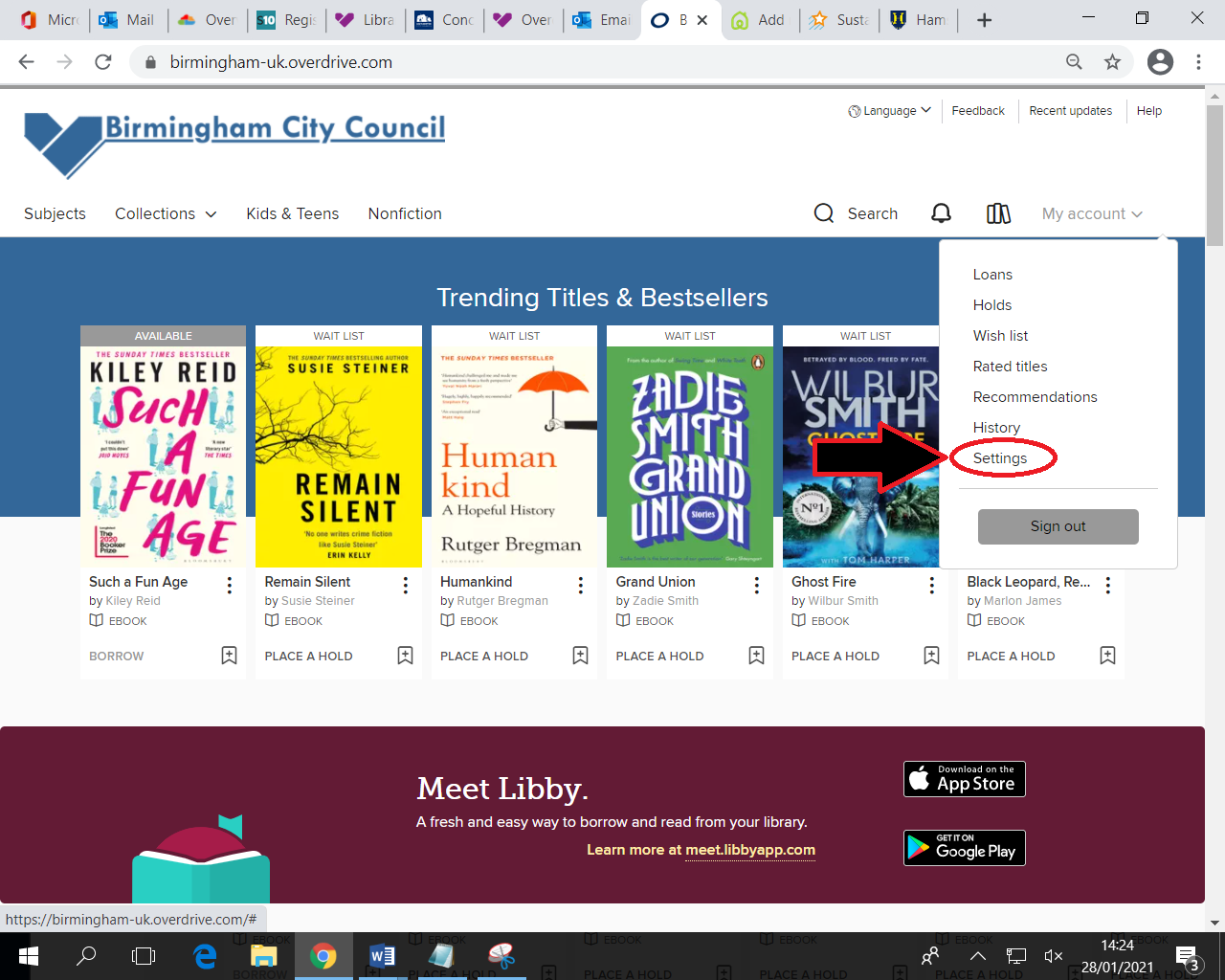
Then make sure that the JUVENILE and YOUNG ADULT buttons have GREY backgrounds and the GENERAL ADULT and MATURE ADULT buttons have white backgrounds. See example below.
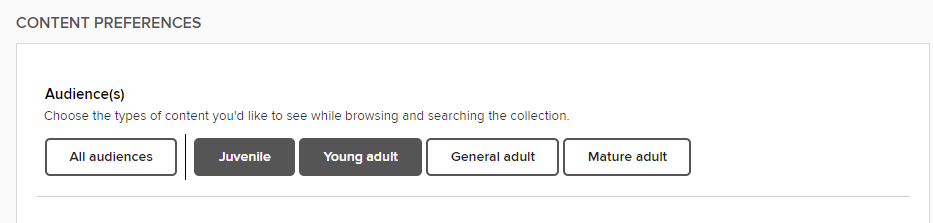
This will automatically update.
Using the App
If your child wants to use Overdrive on a portable device, there are two options.
Libby or The Overdrive App.
What is the difference between Libby and the OverDrive app?
Libby is a new app released by OverDrive. It has the same collection of titles as the OverDrive app - it’s just a different way to access the same digital library collection. Libby is a fast and attractive digital browsing experience. Libby is compatible with Android and iOS devices. Libby is great if you just want to download a book to your Android or iOS phone or tablet.
OverDrive is the “classic” app, and is compatible with more devices, including Kindle Fire, Macs, PCs, and Windows mobile devices. It also allows for transfer to MP3 players from computers.
Libby is new, and doesn’t yet have all of the features that the OverDrive app does, such as the ability to recommend titles for purchase or robust accessibility features. These may be added to Libby over time.
Which app should I use?
If you use one iOS or Android device to browse, download, and read or listen to digital books, we recommend trying Libby. It’s a great one-device experience.
If you like to read books on many devices, or prefer to browse for new titles on your computer, stick with the OverDrive app for now. Also, if you make use of accessibility features in the OverDrive app, you’ll need to stick with that until more accessibility features get added to Libby.
 Hamstead Hall Academy
Hamstead Hall Academy